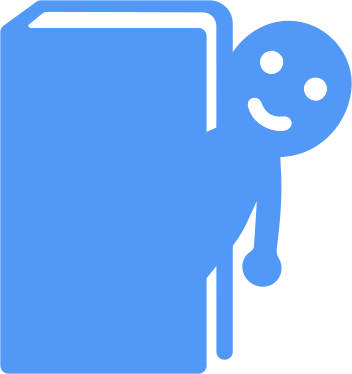Mii Library Tips & Tricks
The Mii Library is a site detailing every crucial detail about every crucial Mii ever considered official... which means there may be a lot that goes over the typical user's head. Additionally, the Mii Library itself has a couple of standard features that may not be quite obvious at a first glance. While the FAQ is where more common questions will be added as they get asked, this page is meant to explain some of the lingo and features the Mii Library has. The sort of thing you'd only have to read over once, and everything becomes secondhand knowledge, basically.
Features
The Mii Library has many small features intended to make browsing more convenient that may not be clear at first. It's highly recommended you at least learn this features section, even if you don't want to read the rest of this page, as you may find some of these features quite useful!
First, the image seen in the footer of every page on the Mii Library, the small logo, can be clicked on to return you back to the top of the page. This is useful for long pages (like this one!), so you don't have to scroll all the way back up.
Many times, images on the Mii Library that have captions will have a border surrounding both the image and the caption. If the border is thin and light gray, like so...

Then this is the full, uncropped image. You can right-click the image, and click "save", or "open in new tab". However, if an image has a blue border surrounding it, like so...

Then this image is cropped. To view the full, uncropped version of all images with this blue border, double-click on the image, and the uncropped image will open in a new tab. Try it now on this example image! Additionally, if you are saving an image, or have an image open in a new tab, and you notice the filename of this image ends with "_crop" (excluding the file extension), then this means you are viewing a cropped version of an image that has an uncropped version available. The uncropped version of the image will be available at the same link, minus the "_crop". On mobile devices, you most likely will not be able to double-click, so open the cropped image in a new tab (or "copy image link", if that's not an option), and delete the "_crop" in the link. This should take you to the full, uncropped image.
Some pages will have image galleries with multiple images in one frame. Modern browsers have a simple way to view these gallery iframes. Use the left and right buttons on the scrollbar at the bottom of the gallery iframe to navigate the four different images in this example below (except in Microsoft Edge - you'll have to use the scrollbar itself, as the arrow buttons move to the first and last images in a gallery). If your browser does not support the scroll-snap function, you can simply use the vertical scrollbar as normal, with images being displayed on top of each other instead of horizontally. Note that images in these gallery iframes may also have a blue border, indicating they can be double-clicked to view and save an uncropped version of the image! On mobile devices, you do not have the scrollbar arrows to click, but you are able to swipe left and right on the images and it will function as normal otherwise.
Common terms
While I used to try to explain most things on the pages as they appear, this just resulted in extremely lengthy pages filled with lots of big words - something the Mii Library has enough of. So, I've gone back to using just the regular technical terms us nerds would often already be familiar with, since if you're gaining use out of the really technical stuff on the site, you're probably already also familiar with the terms. But if you're not, here's a short rundown on the most common terms you'll find being used on the Mii Library.
"Default Miis". What does this mean? Well, the Mii Library tries to stick with official terms as much as possible, and that includes "default Miis". When you think "default Miis", you probably think of what the Mii Library refers to as the "default starter Miis" - the two Miis considered a blank canvas when creating a new Mii from scratch, after choosing the Mii's sex. Collectively, these two Miis are called the "default starter Miis" on the Mii Library, and individually, the "default starter male Mii" and "default starter female Mii". However, the technical, official term for "default Miis" refers to the 6 Miis included in every game with Mii support - the Miis you probably also call "the Guest Miis". To sort of meet in the middle, the Mii Library refers to these 6 Miis, collectively, as the "default Guest Miis". So, the 2 "default starter Miis" and 6 "default Guest Miis" are the terms the Mii Library uses for this bunch of 8 "default Miis". Hopefully this makes it clear!
Formats. While there's all sorts of names and file extensions to go along with them, the names the Mii Library uses for its Mii data file formats are these:
• The most self-explanatory formats are the Wii format and the DS format. The Wii format uses extensions .rcd (no checksum) and .rsd (with checksum). The DS format isn't known to use any official extensions, but because it's so similar to the Wii format, we can assume .ncd and .nsd, and the Mii Library uses these.
• ver3 format, to describe the Mii data format used most commonly on the Wii U, 3DS, amiibo, and versions of Miitomo prior to update v2.3.0. The official file extensions are .cfsd (3DS) and .ffsd (Wii U) - despite the difference between filenames, though, the 3DS and Wii U share the exact same format. You may also see .cfcd and .ffcd - these two file extensions (for no-checksum Mii data files) are not technically official names, but inferring from the Wii's file extensions, we can assume that if these two did have official names, it'd probably be these. Additionally, all Miis saved to an amiibo get saved in this format (yes, including Miis on the Nintendo Switch - though, they saved some room to store the Switch-exclusive Mii data elsewhere in the amiibo). Miitomo used to use this format, until update v2.3.0 came along and switched the primary format it used to the SwitchDB format. This name, ver3, is also official, used by Nintendo itself to refer to the format most recently as of the Nintendo Switch. It's also the shortest name for the format, so it's used here.
• charinfo format, to describe the Mii data format used most commonly in games on the Nintendo Switch. But it's not the only Nintendo Switch-related format you'll see on the site!
• SwitchDB format, to describe the Mii data format used most commonly in the Nintendo Switch user Mii database (the one found in system settings, where you keep all your Miis) and mobile devices (like Miitomo). Fun fact about this one: it is objectively the best format, when it comes to the ratio of amount of data stored vs the filesize. It does the most within the least.
• SwitchSDK format, to describe the Mii data format used most commonly for the default Miis (all 8) included in the main executable of applications on the Nintendo Switch. "SwitchSDK" may not be the most clear (or even, most accurate) name for this format, but it's the one used. So far, only 8 Mii data files have been recognized in this format, and it's the two default starter Miis and six default Guest Miis. Which seems a bit silly, to make this entire format specifically so only 8 Miis can use it. It gives each and every possible field - including fields which normally only have two possible values, like say, moles, with their on/off toggle - almost 4.3 MILLION different possible values!
• Mii Studio format, to describe Mii Studio codes being saved as files, with the Mii Studio code being printed as bytes in a binary file instead of a text string to copy, paste, and share. However, just due to how browsers store the Mii Studio Mii data, and because Mii Studio Mii data is so short, it actually ended up being quite convenient to just copy and paste "Mii Studio codes" as unofficial means to share Miis through the Mii Studio. If you'd like to download the browser extension that allows easily saving and loading Mii Studio codes, you can check out the Mii Studio Mii Loader here.
• AMii format, to describe the only unofficial format used on the Mii Library. This format was specifically developed to be as compact as possible, while also acting as a universal "Rosetta Stone" of Mii data formats. All other official formats can be converted to and from this format.
• MiiNG, an unofficial tool that embeds AMii files into PNG images. Every Mii's main icon image (icon.png) is actually a MiiNG. You can drop the image into a MiiNG tool, including the web tool here, and get the Mii data that way. MiiNG is a very useful format as it allows regular PNG images to be displayed, saved, and shared as normal, but also carry Mii data inside.
other stuff